Digital task managers have it wrong
There are three dates that we tend to think about when it comes to managing a task effectively. The obvious one is the deadline or due date. The date that thing has to be done by. Digital task managers have this date down. Then we have a starting date, a time we want to think about starting this task. Sometimes called a defer date. Plenty of task managers don’t even have this date. It’s due date or nothing. And that’s just a slippery slope to overwhelm and a sea of red overdue tasks. The problem with digital task managers and start dates is that it’s still a specific date that you have to pick.
I don’t know about you but that’s not how I talk about when I’m going to do something. We usually say things like, “I’ll do this next week”, or “I must remember to renew this next year”, or “I’ll do this in July”. Sure, digital task managers can now allow us to set dates using more natural language but it still ends up setting an actual specific date. So Next Week usually means whatever date the next Monday is. At best that means that you have a whole pile of tasks with a start date of Monday (and if you only have due dates then a whole heap of tasks are now overdue right at the beginning of the week). You’re required to edit and adjust the dates on all these because otherwise, you’re instantly swimming in a sea of overwhelm.
In reality when we say those things what we really mean is, I’m going to do it sometime next week. Which is the third date you need. The scheduled date of the task, when are you actually going to start working on it so it’s complete by its due date. And simply put, most digital task managers (if any) have a way to set this. Most often we have to fall back to using a calendar to decide when we’ll actually do it. In the meantime, you’re left looking at a big long list of things you need to do. I don’t know about you but that in itself can be quite paralysing to keep looking at.
Enter temporal tags
You can be forgiven for not having heard this term before. It’s one that I rarely come across. I first heard the concept via Michael Hyatt’s Free to Focus course. He calls them horizon tags. Colter Reed calls them temporal contexts.
Simply put, they are a way of organising tags to indicate these relative time periods to group your tasks.
If you’re familiar with some of the paper planning systems they are somewhat akin to weekly and monthly master task lists.
OmniFocus 3 and tags
I switched to OmniFocus about 6 months ago. I had become frustrated with Todoist and it’s non-native native app. I’d been using temporal tags but it was taking more effort to keep changing tags. In fact, it was the promise of tags in OmniFocus 3 that convinced me to switch to OmniFocus 2 sooner. That’s another post for another time though. In truth, with OmniFocus 2 it wasn’t possible for me to use temporal tags because you only have a single context available—and I wanted to use it for GTD-style categories. I tried a few hacky ways to add temporal tags but they were a lot of effort so I gave up until OmniFocus 31.
My temporal tags setup
Now OmniFocus 3 is here, at least on iOS, and the wait has been worth it. So here’s what my tags look like in OmniFocus 3 for implementing temporal tags.
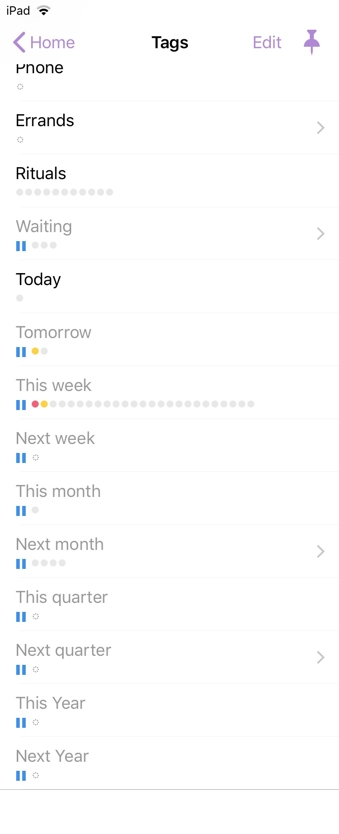
As contexts were, tags in OmniFocus 3 can be nested too. You can see in my setup that Next Month and Next Quarter each have their own nested tags.
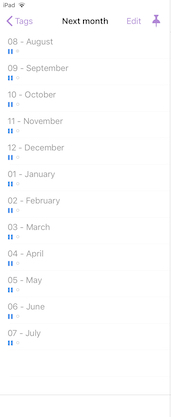
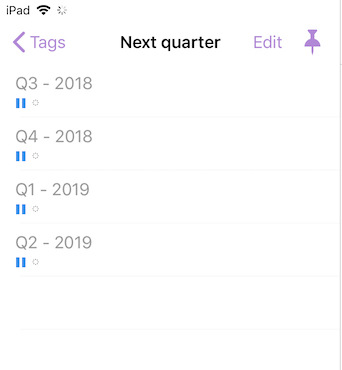
If you look at Michael Hyatt’s or Colter Reed’s systems they both have a Someday tag. In my OmniFocus setup, I have a project with that name instead so I don’t duplicate it with a tag.
Each tag is set to On Hold except for the Today tag. That way only tasks assigned to Today are active and visible by default unless I have a perspective which shows them (more on that shortly).
How does the system work?
When I process my tasks, once I’ve assigned a context tag2 I choose an appropriate temporal tag for when I plan to consider doing the work.
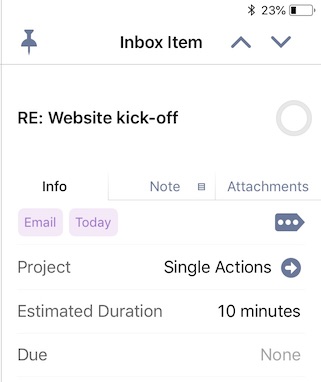
The nested tags of Next Month and Next Quarter need a little more explanation. Let’s say it’s currently June when you’re assigning tasks. Next Month would mean July so if I planned to do tasks then, I attach the Next Month tag. If I expected to work on it in August or September I’d assign the 08-August or 09-September tag as appropriate. The same concept applies to the Quarterly tags. Notice also that my tags lists are manually ordered and the June and July tags are at the end of the list because they’re referring to next June or July. I use This Month and Next Month tags to refer to the near-term tasks. At the end of the month, I’ll move the August tag down to the bottom.
Daily
During my morning routine, I look through all the tasks tagged with This Week, Today and Tomorrow using a custom perspective I’ve called Weekly Compass. It’s set up like this:
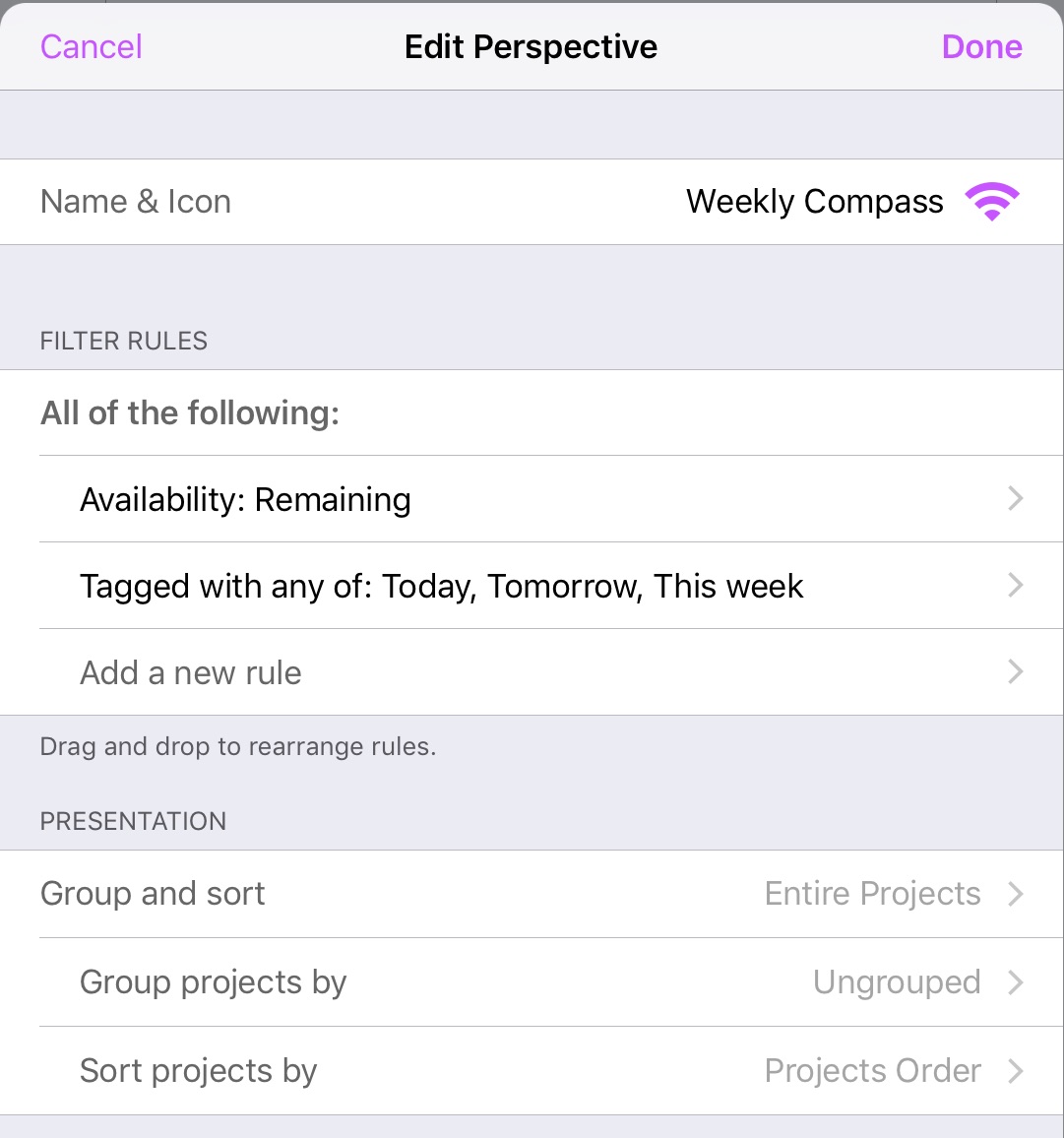
On a daily basis, I can see what’s still tagged with Today (hopefully none if I completed them all the previous day) and then run through the tasks tagged with Tomorrow and This Week to decide what to work on by adding the Today tag to fill my available time for the day. I then remove the Tomorrow and This Week tags from those newly tagged with Today.
At the end of the work-day, I process my Inbox, tagging tasks appropriately.
Each week
During my weekly review, I’ll review any remaining tasks from This Week and update the tags to re-prioritise them. I also preview and update Next Week and This Month (and Next Month, etc. as appropriate) tagged tasks, moving Next Week tasks to This Week, and so on.
Each month, quarter and year
By now you should have the idea; at each relevant period, I update the tags on the tasks to re-prioritise them as necessary. OmniFocus makes this slick and smooth. You can select multiple tasks and it provides options to quickly add new tags and then remove existing tags. It really only takes seconds.
Just-in-time scheduling
This system combines the flexibility of the paper planner with the flexibility of digital. In fact, I actually use a hybrid system of paper and digital. I use Michael Hyatt’s Full Focus Planner as my working pad each day, following the process I described above to determine the tasks for today. I then transcribe them into my planner, choosing my Big 3 for the day followed by any other jobs I plan to get done. This way, I don’t need to worry about adding more complexity to OmniFocus to track Big 3s, etc.
Plus, I don’t have to worry about writing tasks into my planner pages ahead of time and then crossing them out when things change. Or worse, forget about them entirely until that day and then realise I’ve over-scheduled myself.
I highly recommend you give this system a try and procrastinate more effectively.
Footnotes
-
As of this writing OmniFocus 3 is only available on iOS devices. There’s a Mac version coming soon but while both versions can sync, you can’t use the temporal tags on the Mac in an effective manner because the perspectives don’t work either. ↩
-
It’s currently necessary to set my normal context first so that it’ll show up in OmniFocus for Mac since it’s not yet been updated to use tags ↩
productivity, omnifocus
